To create flows you will need to open the editor by going to editor url.
The editor url is the machine name or IP address followed by the port number. e.g
- 127.0.0.1:1880/ if you are running the browser on the same machines as node-red.
- localhost:1880/ –
- steve-laptop:1880/ when running node-red on a remote machine
- 192.168.1.154:1880/
I currently run node-red on a Raspberry Pi and use a second machine (windows 10) to create flows.
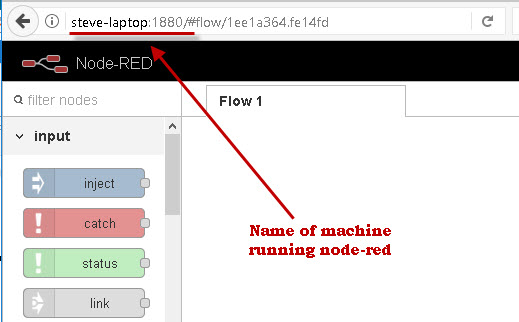
Using The Node Red Editor (UI)
When you open the node-red editor for the first time you should start with an empty workspace as shown in the earlier screen shot above.
The default view is a three column layout with nodes on the left ,the flows work space in the middle and a third column on the right.
The third column or output pane has 4 to 5 tabs – info, debug, config, context and dashboard ( if installed).
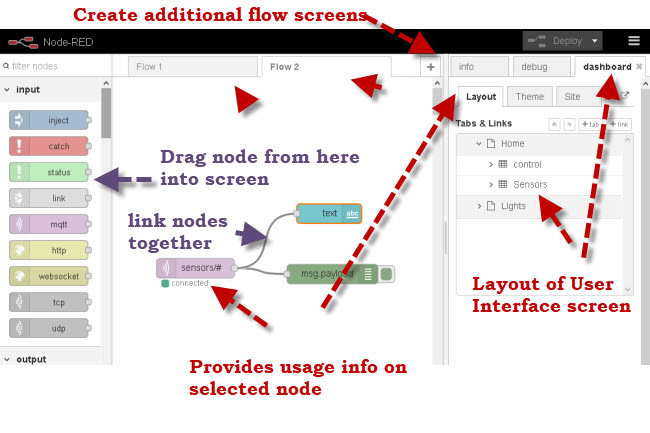
Note: In versions 0.19 and above there are now 5 tabs and additional tabs may be present depending on the nodes that have been installed.
The two new ones are the configuration tab and the context tab.
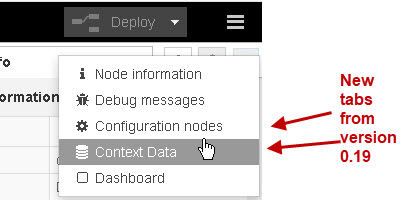
Video Introduction to The Editor
The Node-Red Workspace
A workspace can have many different flows and they may all be part of the same application or different applications.
However it is important to realise that all flows run in the same node-red instance and share the same thread.
Any blocking function in any flow will affect all flows in the workspace.
Customise Workspace View
You can customise teh workspace view by clicking on the menu and selecting settings from the menu.
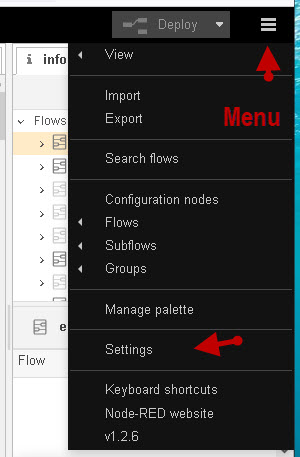
There are three tabs on the left of the screen.
The view tab lets you enable a grid so you can better align nodes on a flow and make them neater.
The keyboard tab will show you the keyboard short cuts available.
The palette tab is used for adding, removing and disabling nodes.
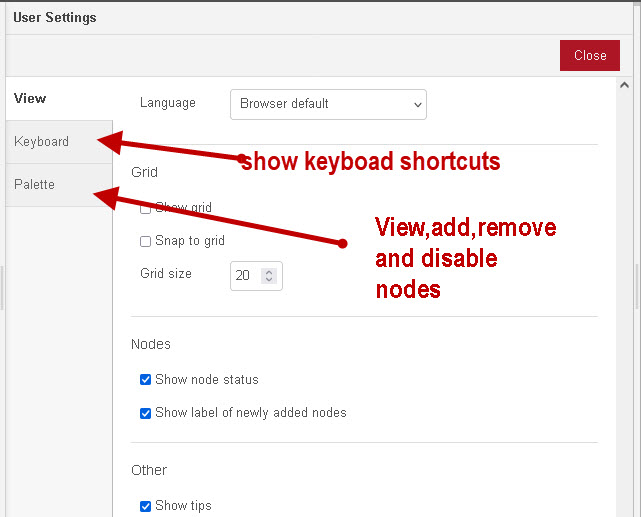
The node-red version you are currently using is also shown at the bottom of the menu tab.
<===== Installing and Starting Node-Red
=====> Creating Node-red flows
Related Tutorials and Resources:
- Node-Red Official video channel
- How to Export and Import Flows-Node-Red
- Securing Node-Red with SSL and User name Authentication
- Using The Node-Red Library

As for not being able to set a flow or global variable from the Inject node, this makes sense: Any flow can contain multiple “circuits” (I don’t know what else to call them–that is, a string of nodes connected together) and they run asynchronously (I think). In any case, one “circuit” might set a flow-level variable, and if the current Inject node runs after the circuit that set the flow-level variable, then the current Inject node could inject the value of that previously set variable into its circuit. Those flow-level variables are just “floating around” in the flow, and are scoped to all “circuits” within the single flow. Global variables are scoped to all flows, and could be set by some previously run circuit in this or any flow. That’s my take on it, anyway.
Fantastic. Thank you very much Steve !